Hey there! So, you’ve got yourself a WordPress website, and now you want it to shine on Google, right? I get it—SEO can feel like a big, complicated monster, but it doesn’t have to be. Think of this as a friendly chat where I walk you through, step by step, how to make your site more visible, drive that sweet organic traffic, and ultimately help your audience find you. Grab a cup of coffee (or tea), and let’s dive in!
Why SEO Matters in Digital Marketing
Before we get into the nitty-gritty, let’s chat about why SEO is such a big deal. Imagine having a beautiful shop with amazing products, but it’s on a street nobody knows about. SEO is like the map that guides people straight to you. It brings organic traffic—the kind that’s sustainable and cost-effective. Unlike ads that stop the moment your budget runs out, SEO keeps on working for you, day and night.
Plus, SEO works hand in hand with content marketing. You’re putting in all that effort to create helpful, engaging content—don’t you want people to actually see it? With a solid SEO strategy, you’re making sure you show up when your audience needs you most.
Step 1: Set Up Google Analytics and Search Console
Tracking your progress is key to improving, and this should be one of the first things you set up.
- Google Analytics: Sign up, grab your tracking code, and install it using a plugin like MonsterInsights.
- Google Search Console: Sign up, verify your website, and submit your XML sitemap. This tool will help you spot and fix any issues and give you valuable insights into how Google sees your site.
Step 2: Install an SEO Plugin
Next up, let’s supercharge your SEO with a plugin. WordPress by itself doesn’t have all the SEO tools you need, but there’s an easy fix: plugins. Yoast SEO is my go-to recommendation—it’s like having a mini SEO coach right in your dashboard. There are others like Rank Math and All in One SEO Pack, but for now, let’s stick with Yoast.
To install Yoast SEO:
- Go to Plugins > Add New in your WordPress dashboard.
- Type in “Yoast SEO” and hit enter.
- Click Install Now and then Activate.
Boom, now you’re ready to start optimizing your site!
Step 3: Choose an SEO-Friendly WordPress Theme
First things first, let’s talk about your theme. It’s like the foundation of your website. The theme you pick impacts how well your site performs in terms of speed, user experience, and overall SEO.
- Responsive Design: We live in a mobile-first world now. Most people are visiting your site from their phones, so make sure your theme is responsive. Google loves mobile-friendly websites, and you want to keep Google happy.
- Fast Loading Speed: Nobody likes a slow website, especially Google. Pick a theme that loads fast. Trust me, speed matters not just for SEO but also for your visitors’ sanity.
- Clean Code: I know, code isn’t the most glamorous thing to think about, but a theme with clean, efficient code makes it easier for search engines to understand your site. Avoid themes packed with unnecessary bells and whistles that might slow you down.
You can find a great SEO-friendly theme by heading over to Appearance > Themes in your WordPress dashboard. Look for one that’s labeled as SEO-friendly and responsive—it’ll save you a lot of headaches later.
Step 4: Optimise for Speed
Let’s talk speed. Slow websites are a big no-no. Nobody’s got time to wait for pages to load, and Google will drop your ranking if your site is too slow.
- Use a Caching Plugin: Plugins like W3 Total Cache or WP Super Cache can help by storing static versions of your site, making it load faster.
- Image Optimization: Big images can really drag your site down. Use a plugin like Smush or EWWW Image Optimizer to compress those images without losing quality.
- Content Delivery Network (CDN): A CDN like Cloudflare will speed things up by storing copies of your site on servers all over the world.
Step 5: Optimise for Mobile
More than half of web traffic is on mobile these days. Your site needs to look great on every device.
- Responsive Theme: Make sure your theme is mobile-friendly.
- Use Google’s Mobile-Friendly Test to check how your site performs.
- Avoid pop-ups on mobile—they can be super annoying and hurt your rankings.
Step 6: Build High-Quality Backlinks
Backlinks are like votes of confidence from other websites. The more quality sites link to yours, the better.
- Guest Posting: Write for other blogs in your niche and link back to your site.
- Create Valuable Content: Make something so good that others want to link to it—guides, infographics, or original research are great for this.
- Outreach: Don’t be shy! Reach out to site owners and ask if they’d be willing to link to your awesome content.
Step 7: Set Up Yoast SEO
Titles and Meta Descriptions
Your page titles and meta descriptions are what people see in search results. They’re your first chance to make a good impression, so let’s make them count.
- When you edit a page or post, scroll down to the Yoast SEO section.
- Fill in the SEO title and Meta description fields with something compelling and keyword-rich.
- Keep the meta description under 160 characters so it doesn’t get cut off.
Focus Keyword Optimization
Yoast will help you optimize for specific keywords. Think about what your audience would type into Google, and make sure that keyword appears in:
- The title
- The first paragraph
- Headings (H2, H3)
- Image alt text
- The URL
Yoast will guide you with a handy checklist, so you’ll know exactly where to make improvements.
XML Sitemap
An XML sitemap helps Google find all the pages on your site. Luckily, Yoast SEO creates one automatically.
- Go to Yoast SEO > General > Features and make sure XML Sitemaps are enabled.
Breadcrumbs
Breadcrumbs are great for both users and search engines—they help show the structure of your site.
- Go to Yoast SEO > Search Appearance > Breadcrumbs.
- Toggle it to Enable.
You might need to add a little bit of code to your theme to display them, but don’t worry—it’s worth it for that improved navigation.
Step 8: Configure WordPress Settings for SEO
Optimise Permalinks
Okay, let’s make those URLs pretty. By default, WordPress creates URLs that are messy and not SEO-friendly. We want clean, descriptive links that tell people (and search engines) what the page is about.
- Head to Settings > Permalinks.
- Choose Post name. This structure is simple and helps Google understand your content better.
Instead of www.yoursite.com/2024/10/07/sample-post, you’ll have www.yoursite.com/sample-post. Much nicer, right?
Enable Search Engine Visibility
This one’s super important. Sometimes, when a site is under construction, the setting to “Discourage search engines from indexing this site” gets checked. You need to make sure it’s unchecked before you go live.
- Go to Settings > Reading.
- Make sure the box labeled “Discourage search engines from indexing this site” is NOT checked.
Step 9: Regularly Update Your Content
SEO isn’t set-it-and-forget-it. Keep your content fresh to stay relevant.
- Content Audits: Periodically go through your old posts and update outdated info.
- Refresh Posts: Add new stats, visuals, or even a personal anecdote to keep things interesting.
SEO Checklist for Your WordPress Website
| S | Action Item | Description |
|---|---|---|
| 1 | Set Up Google Analytics and Search Console | Sign up for Google Analytics, grab your tracking code, and install it using a plugin like MonsterInsights. Sign up for Google Search Console, verify your website, and submit your XML sitemap. |
| 2 | Install an SEO Plugin | Go to Plugins > Add New in your WordPress dashboard. Install and activate Yoast SEO (or Rank Math/All in One SEO Pack). |
| 3 | Choose an SEO-Friendly WordPress Theme | Ensure your theme is responsive for mobile visitors. Pick a theme optimized for fast loading speed. Select a theme with clean code for better SEO performance. |
| 4 | Optimize for Speed | Install a caching plugin like W3 Total Cache or WP Super Cache. Use an image optimization plugin like Smush to compress images. Set up a Content Delivery Network (CDN) like Cloudflare. |
| 5 | Optimize for Mobile | Use a responsive theme. Test your site with Google’s Mobile-Friendly Test. Avoid intrusive pop-ups on mobile devices. |
| 6 | Build High-Quality Backlinks | Guest post on other blogs in your niche and include links back to your site. Create valuable content (guides, infographics, original research) that others want to link to. Outreach to other site owners for backlink opportunities. |
| 7 | Set Up Yoast SEO | Edit each page/post with keyword-rich SEO titles and meta descriptions. Ensure your keyword appears in the title, first paragraph, headings, image alt text, and URL. Enable XML Sitemaps via Yoast SEO settings. Turn on breadcrumbs in Yoast for better navigation. |
| 8 | Configure WordPress Settings for SEO | Go to Settings > Permalinks and choose Post name for clean URLs. Make sure “Discourage search engines from indexing this site” is NOT checked under Settings > Reading. |
| 9 | Regularly Update Your Content | Perform content audits to update outdated information. Refresh posts with new stats, visuals, or personal stories. |
Conclusion
If all of this still feels like too much or if you need some extra help, why not let us handle it? At DigitalAizeMe, we specialize in SEO services that can take your WordPress site from invisible to unmissable. Whether it’s optimizing your content, building backlinks, or setting up Yoast SEO, we’ve got you covered. Get in touch with us today for a free consultation and let’s skyrocket your website’s visibility together!
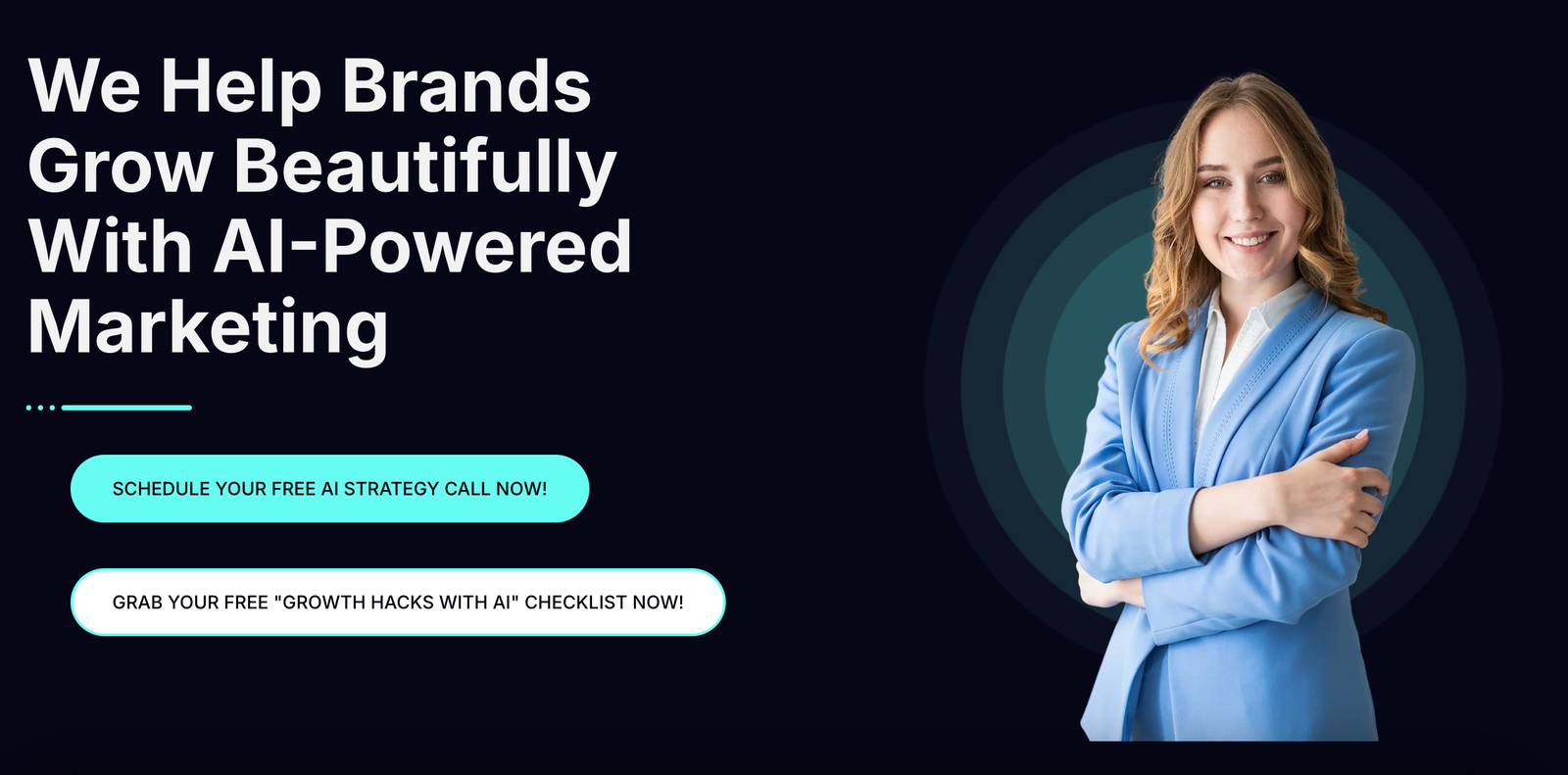
Phew, that was a lot, but you made it! Setting up SEO for your WordPress site might seem overwhelming at first, but take it step by step, and it’ll start to feel more manageable. SEO is your best friend when it comes to getting the right eyes on your website, and once you get into a groove, it can be kind of fun watching your site climb up the rankings.
Remember, SEO isn’t a one-and-done deal. It’s all about consistency, learning, and adjusting as you go. So get out there, apply these steps, and start seeing your website thrive. You’ve got this!
And hey, if you have any questions or want to share your progress, I’m all ears. Let’s make your WordPress site the success you know it can be!


